Extract
Below is a detailed usage guide.
Step 1 Download proxy Manager
1) Enter the official website, find the navigation bar - Proxy Settings - drop-down menu, click Proxy Manager, and then click Download
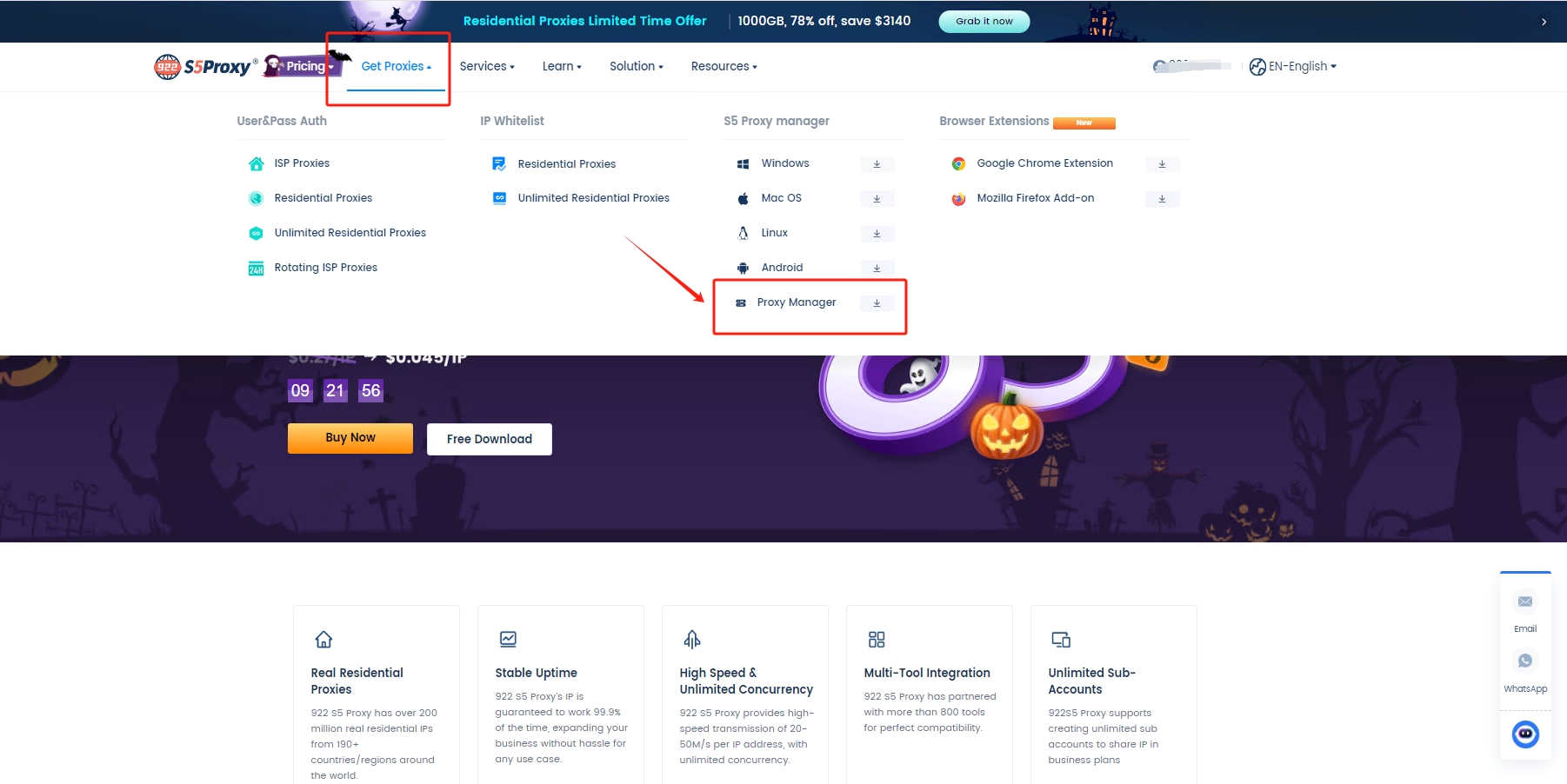
2) Enter the official website - Personal Center - Overview Dashboard, click to download Agent Manager
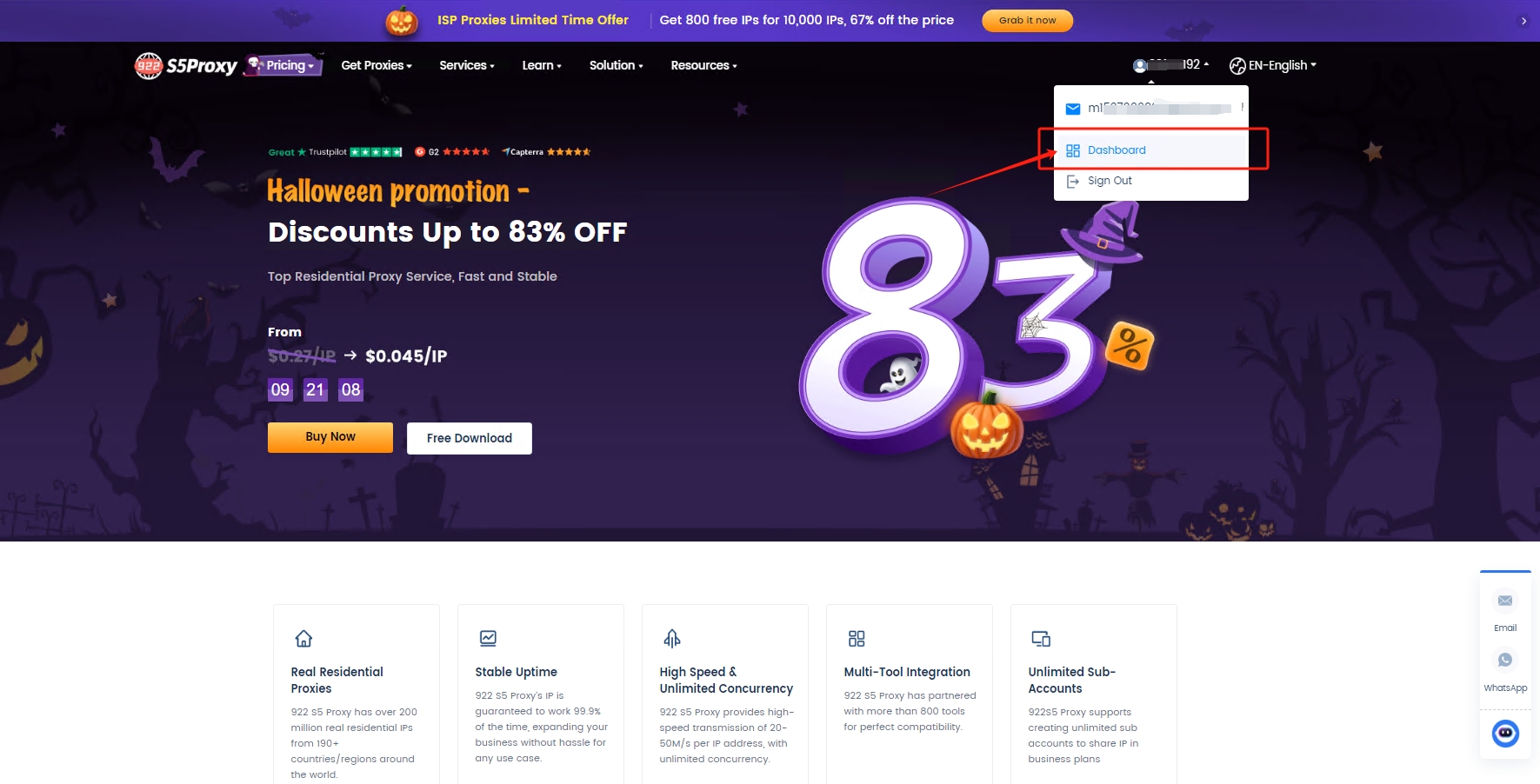
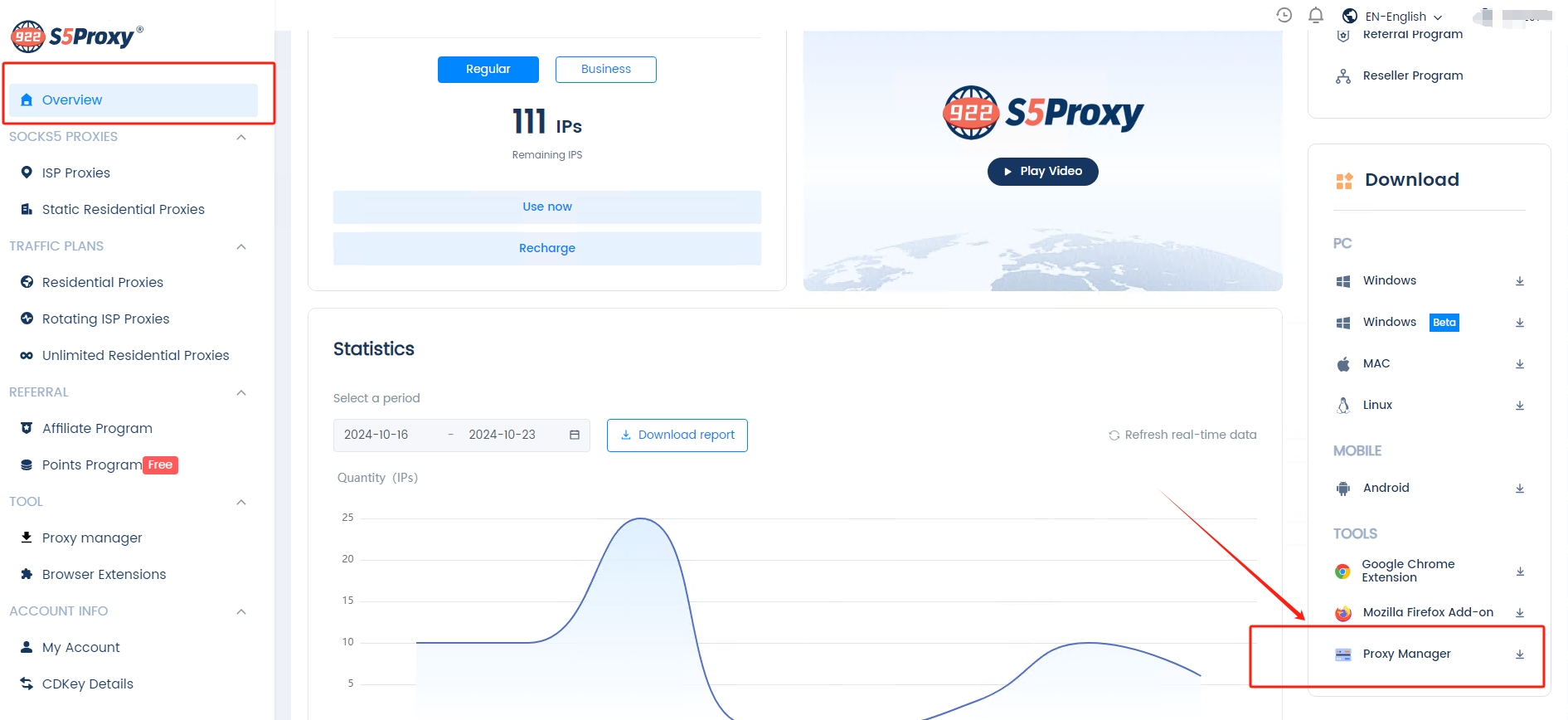
Step 2 Start proxy Manager
After the download is completed and installed, double-click the desktop icon. After a moment, the login page will automatically open on the web page. Enter your 922S5Proxy account and password, and click to log in.
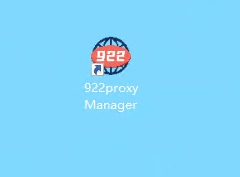
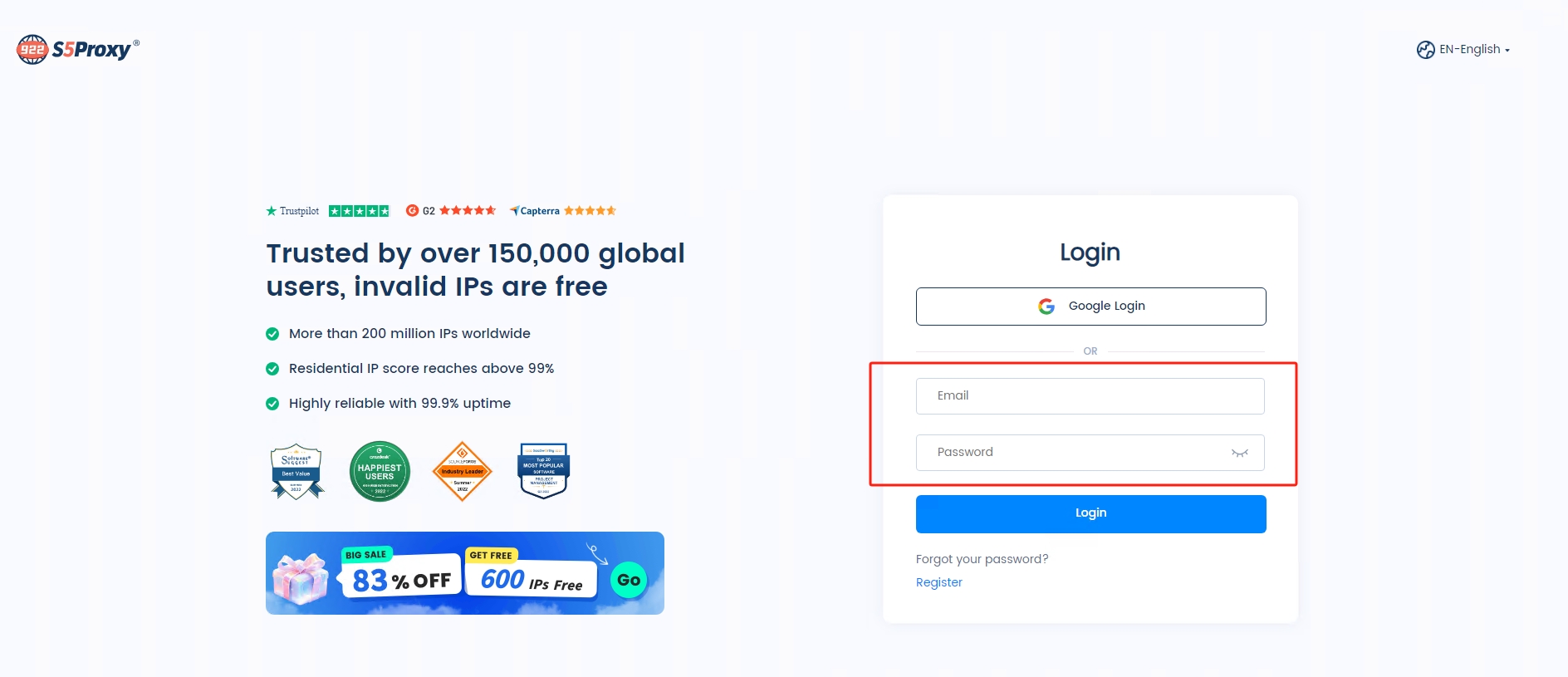
Step 3 Get started
After logging in, enter the proxy manager interface and start adding proxies for use.
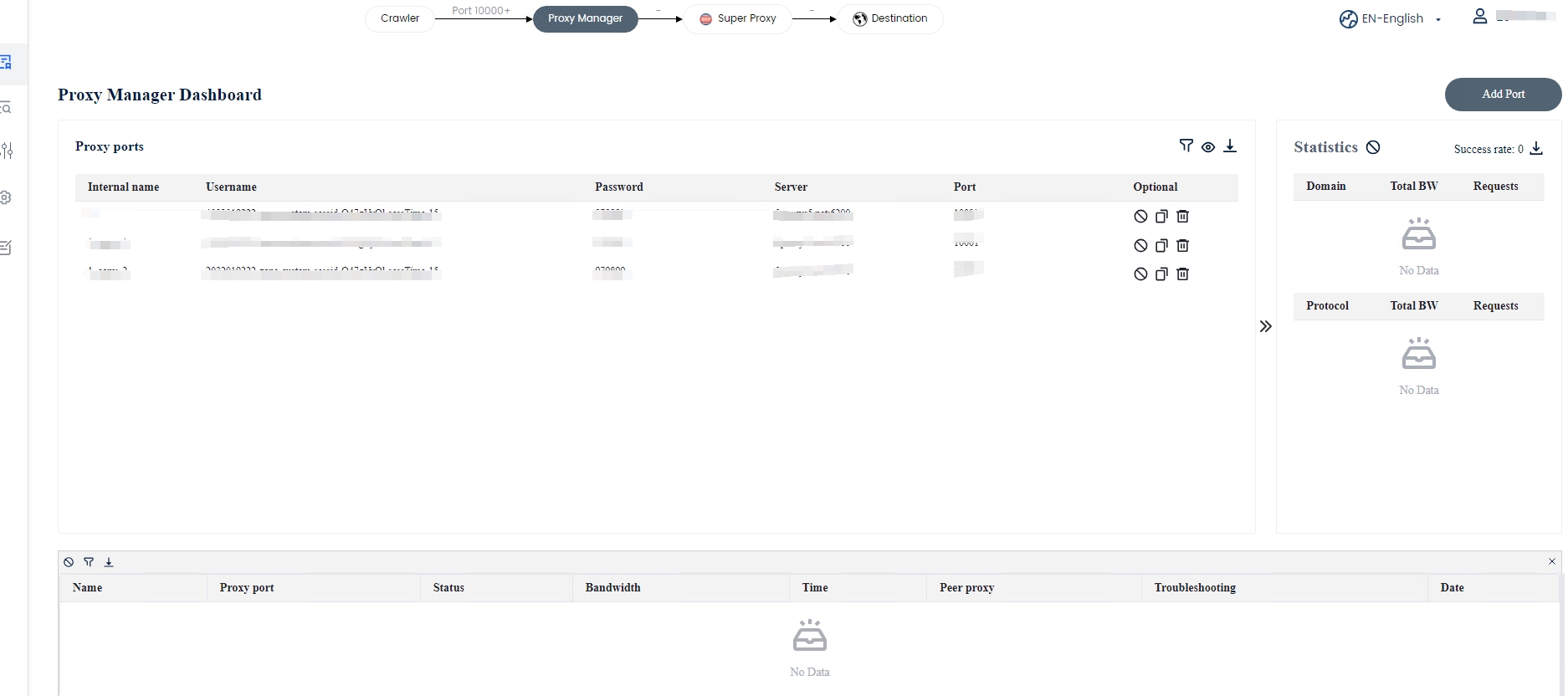
①Click "Add Port"
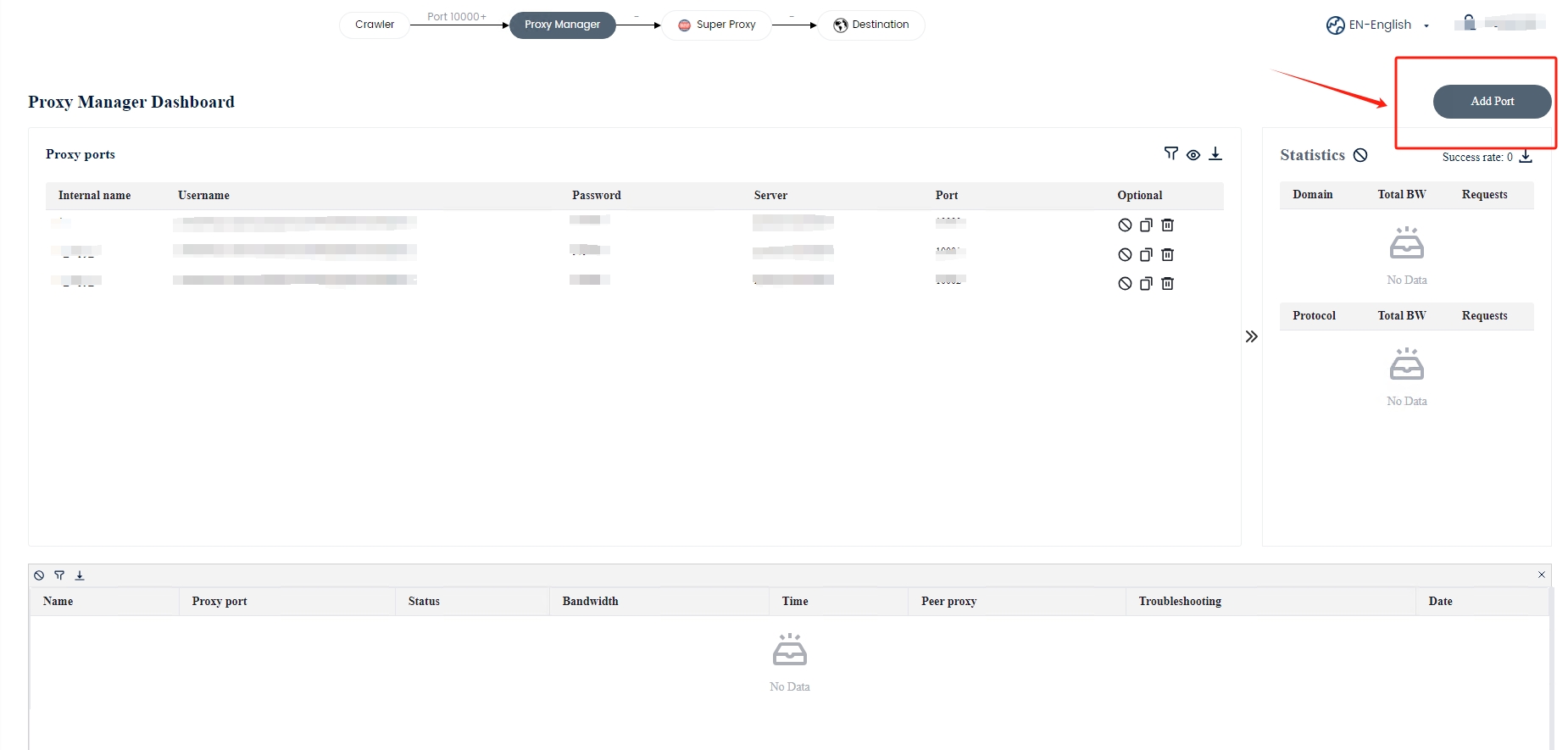
② Select 922S5Proxy, set proxy conditions as needed, such as country, city, host name: port, session mode, etc., and click Save.
Note: Selecting 922S5Proxy means you want to use the residential proxy provided by 922S5Proxy.
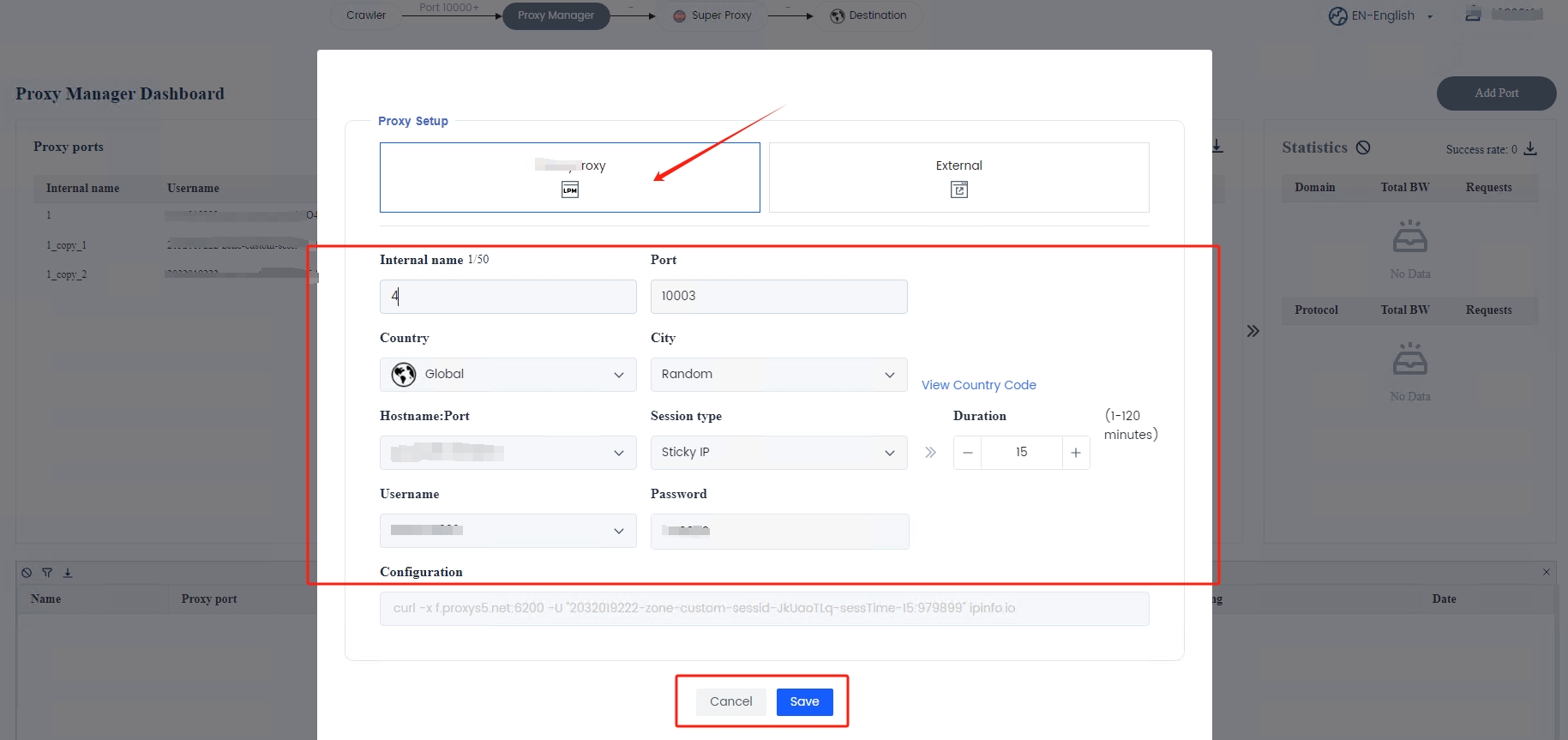
③Click the "Copy" button to generate a new proxy with a different port and the same other information.
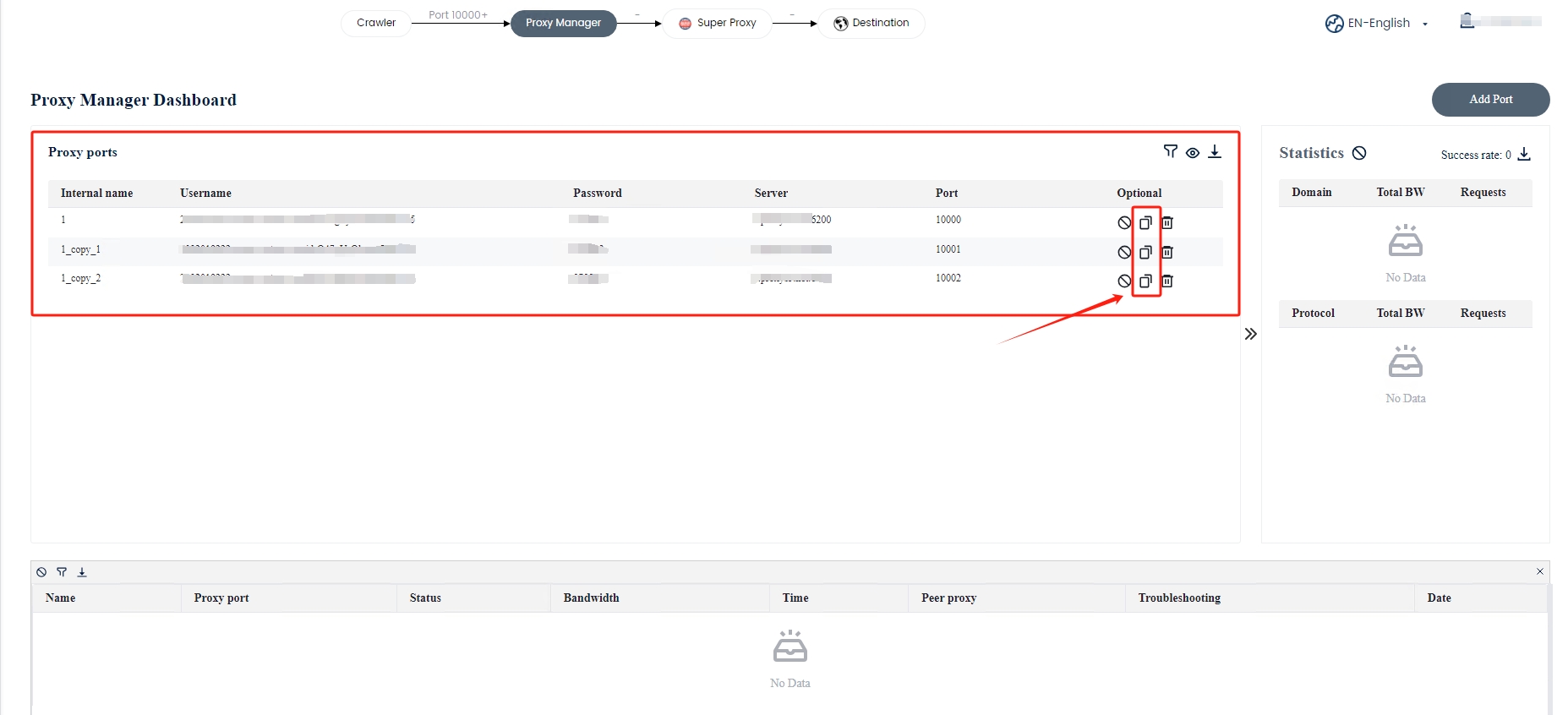
④Click here to release the port. After releasing, the port will not be available. If you want to continue using it, you need to click again to open the port.
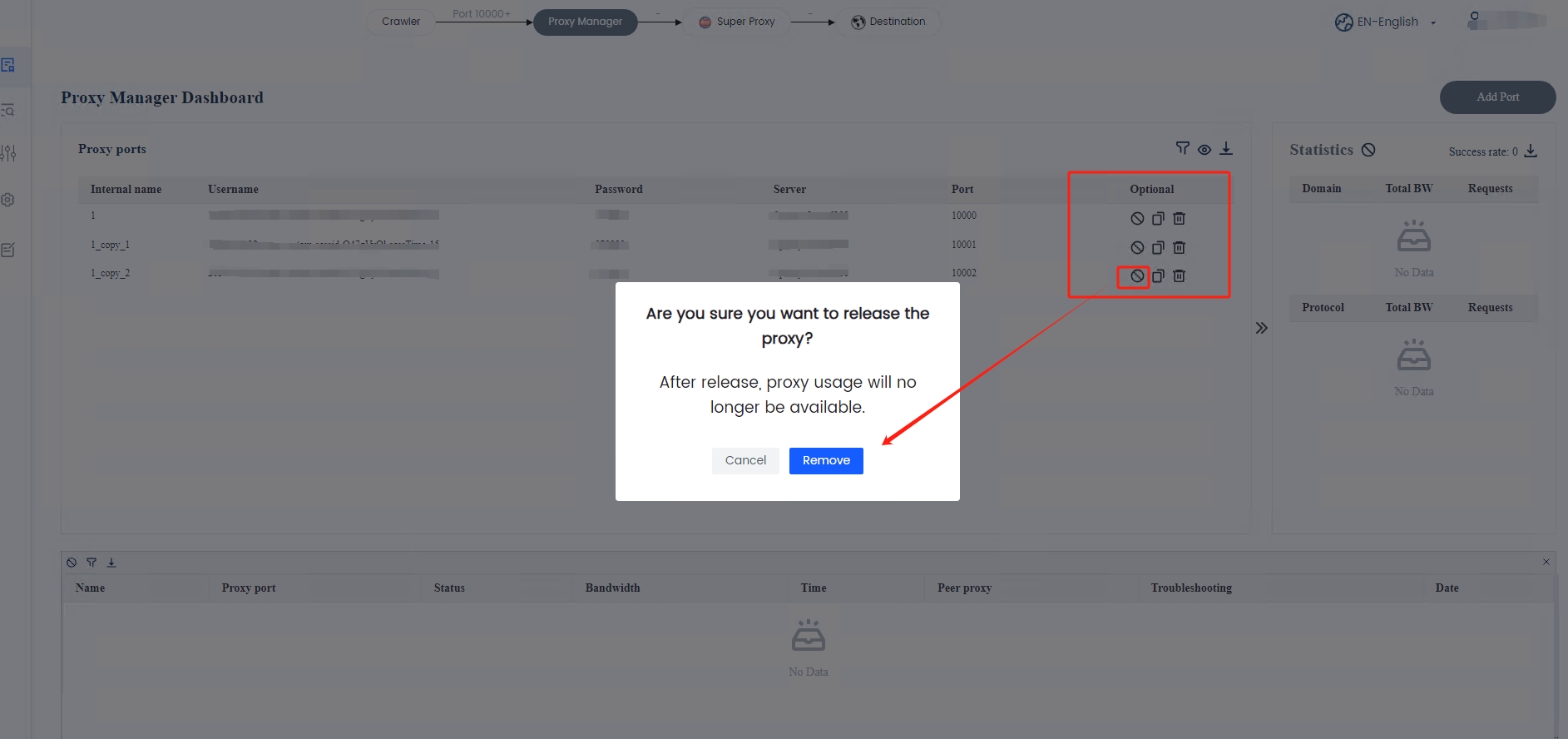
⑤Click here to delete the port.
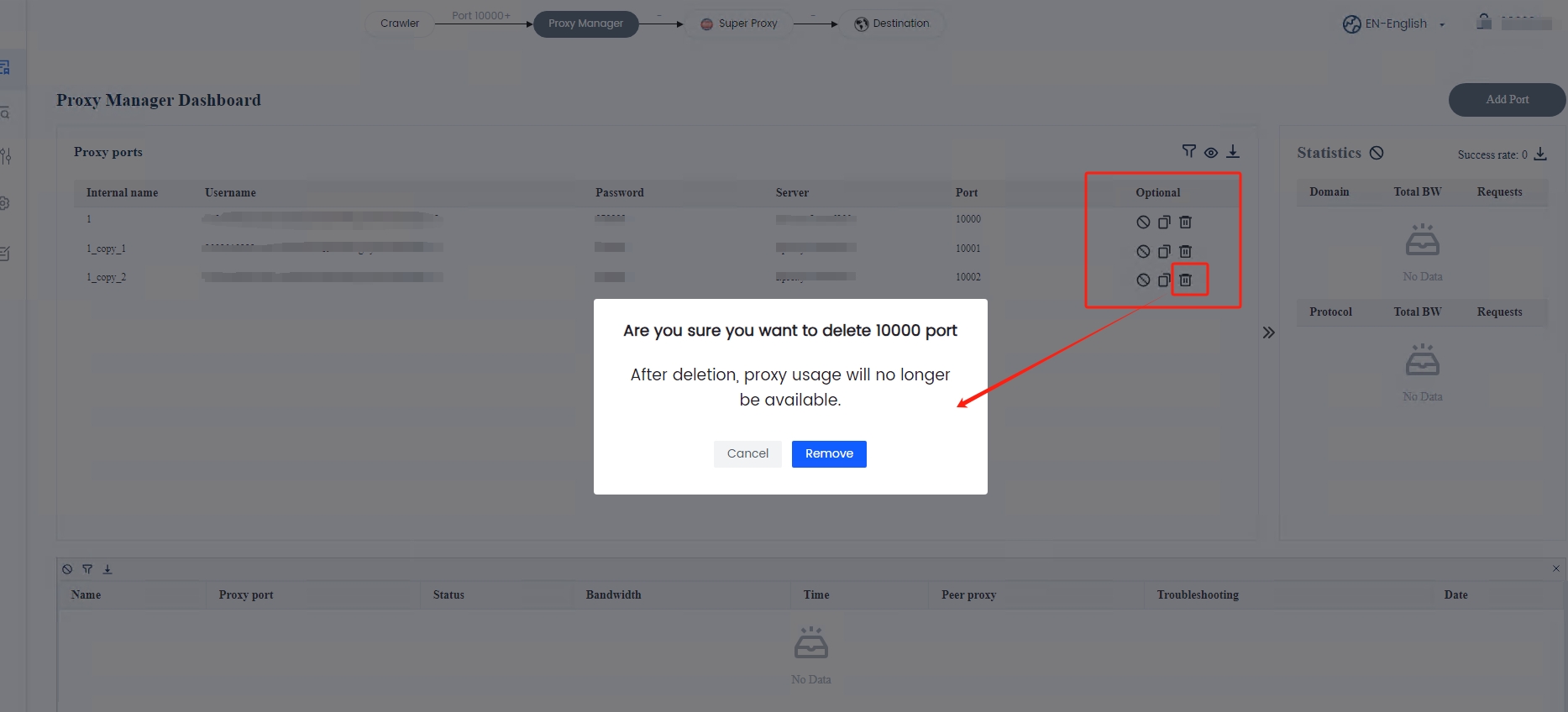
other
If you want to use a proxy provided by another proxy provider, you can paste the generated proxy command here and click Save to use it.
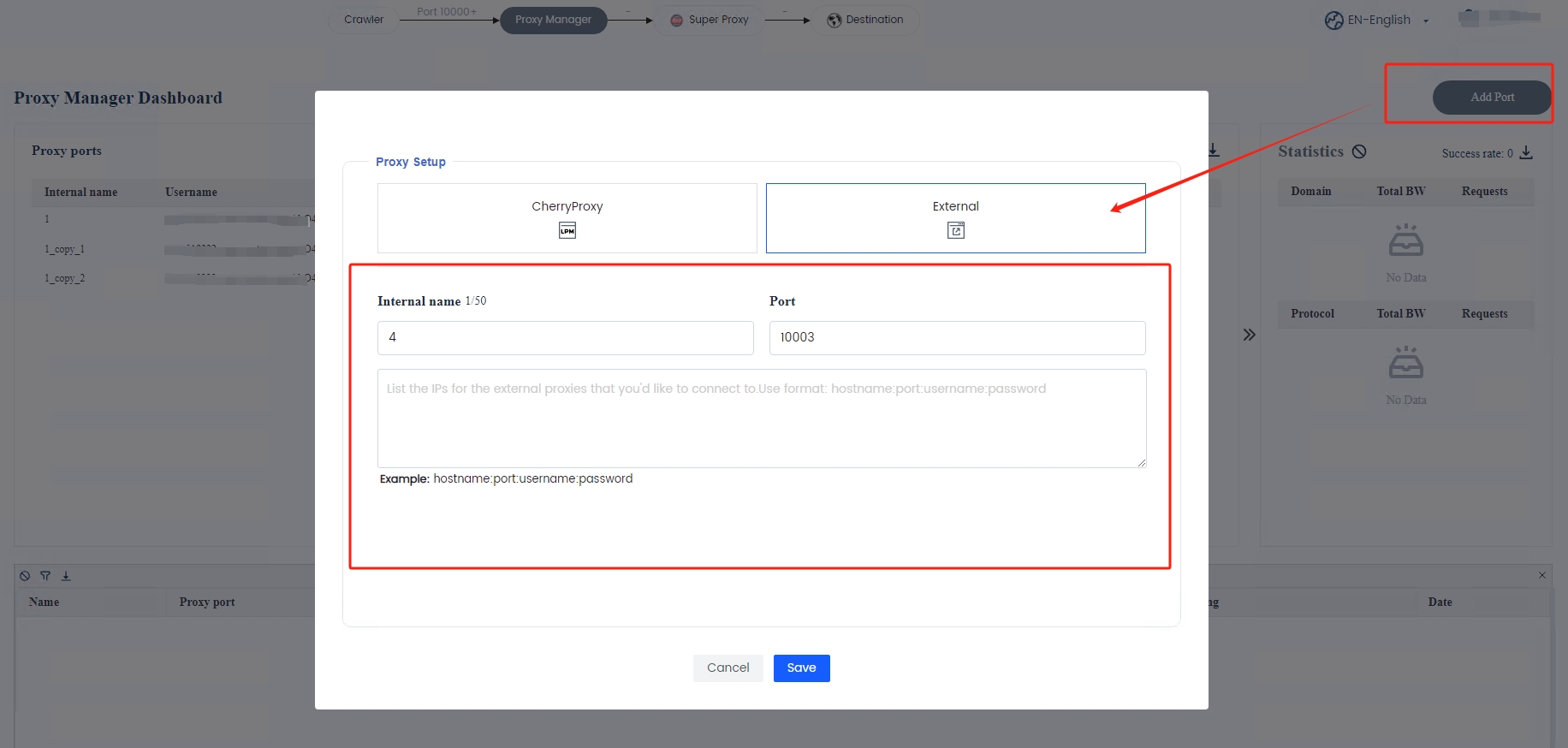
Note that a specific format needs to be pasted here: hostname:port, username:password.
Take 922S5Proxy as an example: f.proxys5.net:6200:56****82-zone-custom-region-AU-sessid-eL****vI-sessTime-15:f199****8hpa
Last updated