Introduce
This tutorial will introduce you to a long-acting ISP residential proxy package and provide guidance on how to use it.
Rotating ISP residential proxy package refers to a long effective and available proxy plan that is billed based on data usage.
The Rotating ISP residential proxy package has the following characteristics and advantages:
● Valid for 30 days
● Support account security authentication management IP
● Unlimited IP, unlimited bandwidth, unlimited concurrency
● National positioning
● Only supports sticky IP mode
Sticky IP: Fixed at 1 IP address within 1-1440 minutes.
● HTTP(S)/SOCKS5
What is the difference between a Rotating ISP residential proxy package and a residential proxy package?
1. The package for Rotating ISP residential proxies is valid for 30 days, while the package for residential proxies is valid for 30 days.
If the traffic data expires, both Rotating ISP residential proxies and residential proxy packages support users to purchase and activate expired traffic again.
2. The Rotating ISP residential proxy package has a longer sticky IP time, supporting a sticky time of 1-1440 minutes (i.e. 24 hours), which means users can stay up to 24 hours without switching IPs. The maximum sticky IP time for residential proxy packages is only 120 minutes (i.e. 2 hours).
3. The Rotating ISP residential proxy package does not support rotating mode, and the residential proxy package supports users to choose between rotating IP and sticky IP modes.
Next, I will gradually demonstrate how to use a Rotating ISP residential package for you.
The Rotating ISP residential package currently only supports account security authentication.
Account security authentication: Using a username and port command to access a data plan within its validity period.
Step 1: Create a sub account
1. Go to the Rotating ISP Proxies page, click on "Create sub-user", and enter Sub-account management page.
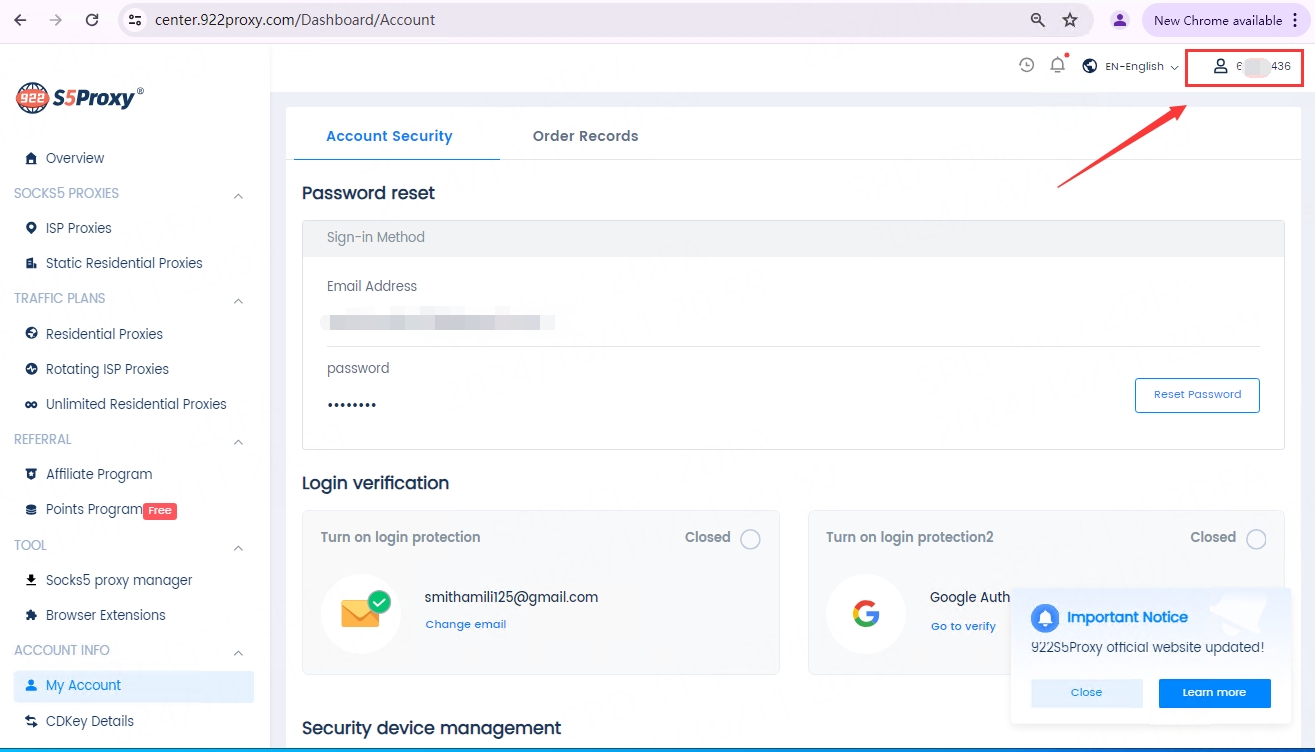
2. The main account will serve as the default account and be automatically created in the management list. You can choose to use the main account or add more sub accounts as needed to allocate traffic balance to different accounts for use.
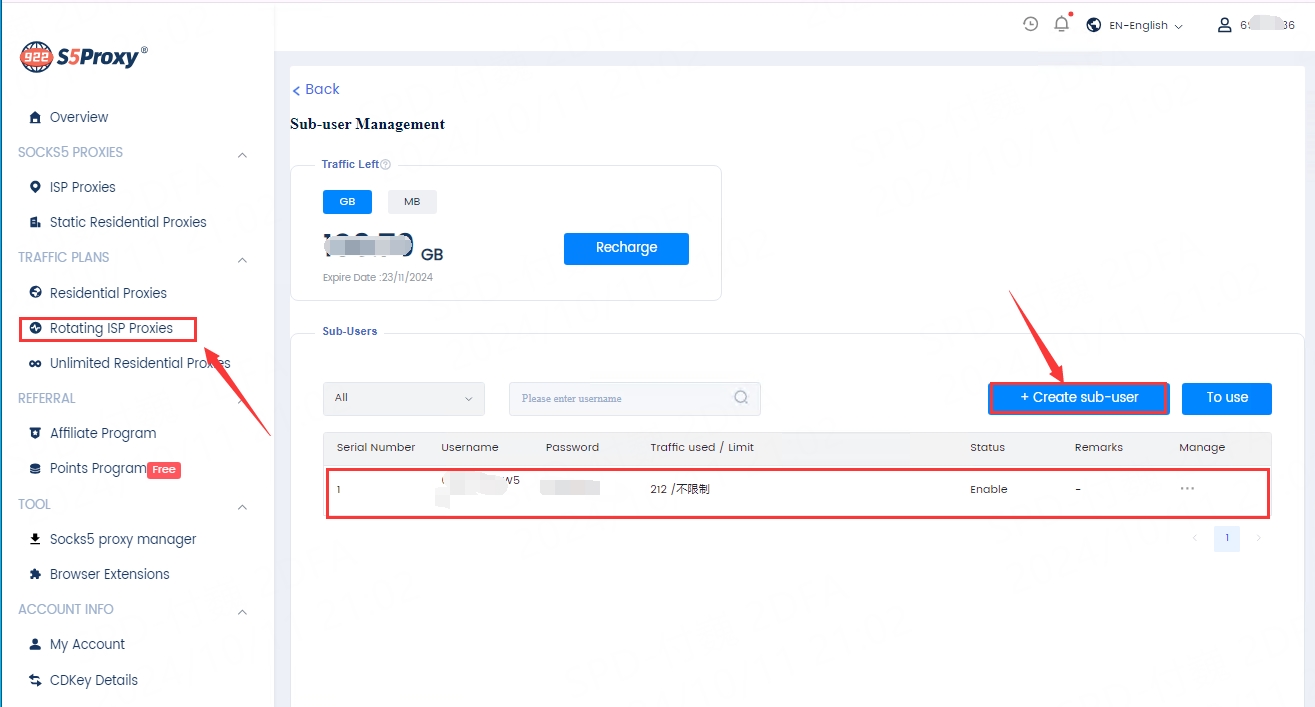
3. Click on "Create Sub-user", fill in the username, password, assigned traffic, notes and other information, open "Enable", click create to successfully create a sub account. You can edit, delete, and perform other operations on sub accounts.
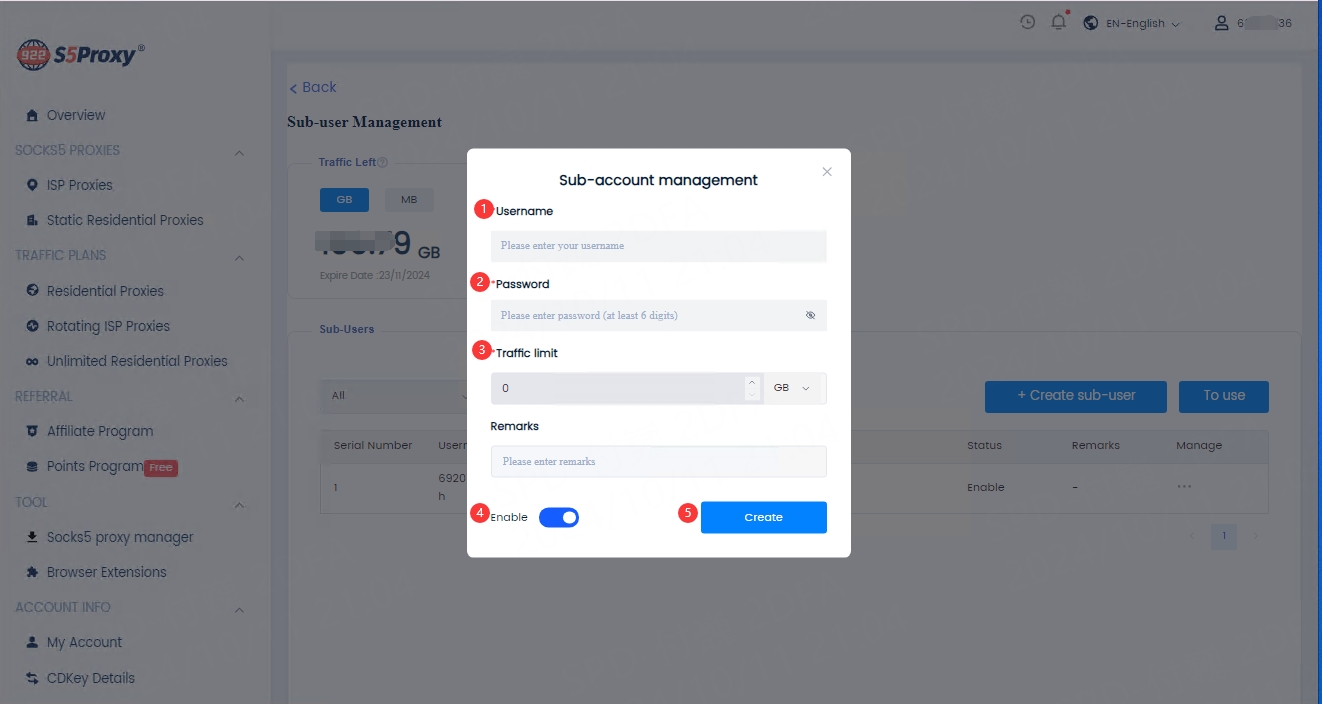
Step 2: Basic Settings
1. Return to the User&Pass Auth page and check if the Rotating ISP proxy package has a balance and if it has expired.
2. Choose a country: Choose an exact country or a random country.
3. Choose session mode time: Sticky IP: Fixed to one IP address within 1-1440 minutes (i.e. 24 hours).
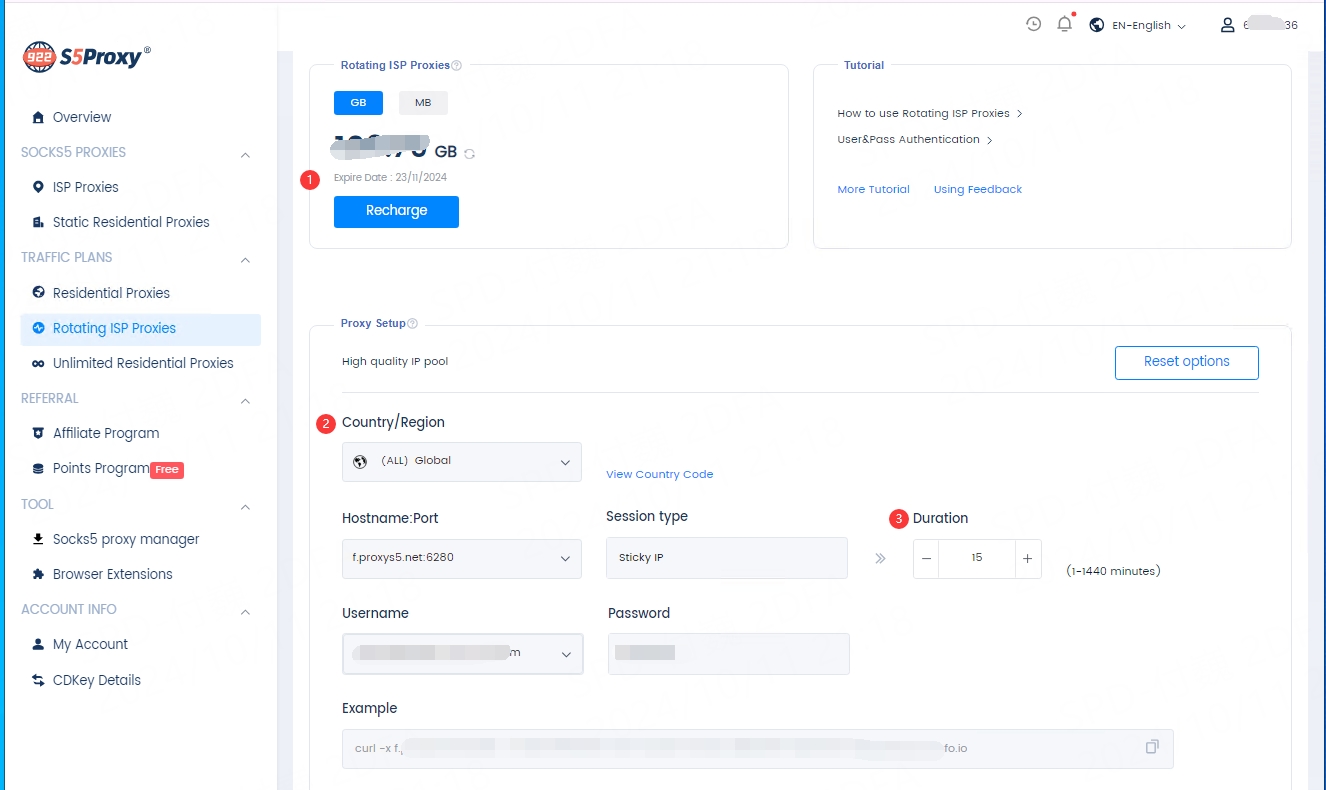
Step 3: View Information
You can view proxy identity information here:
1. Host name: Port: The port used in User&Pass Auth is the server's port and is automatically assigned to users. The port value cannot be modified.
2. Username: By default, the primary account is selected as the username, or other accounts can be selected from the drop-down list as needed.
3. Password: To change the password, you need to enter the sub account page to make the change.
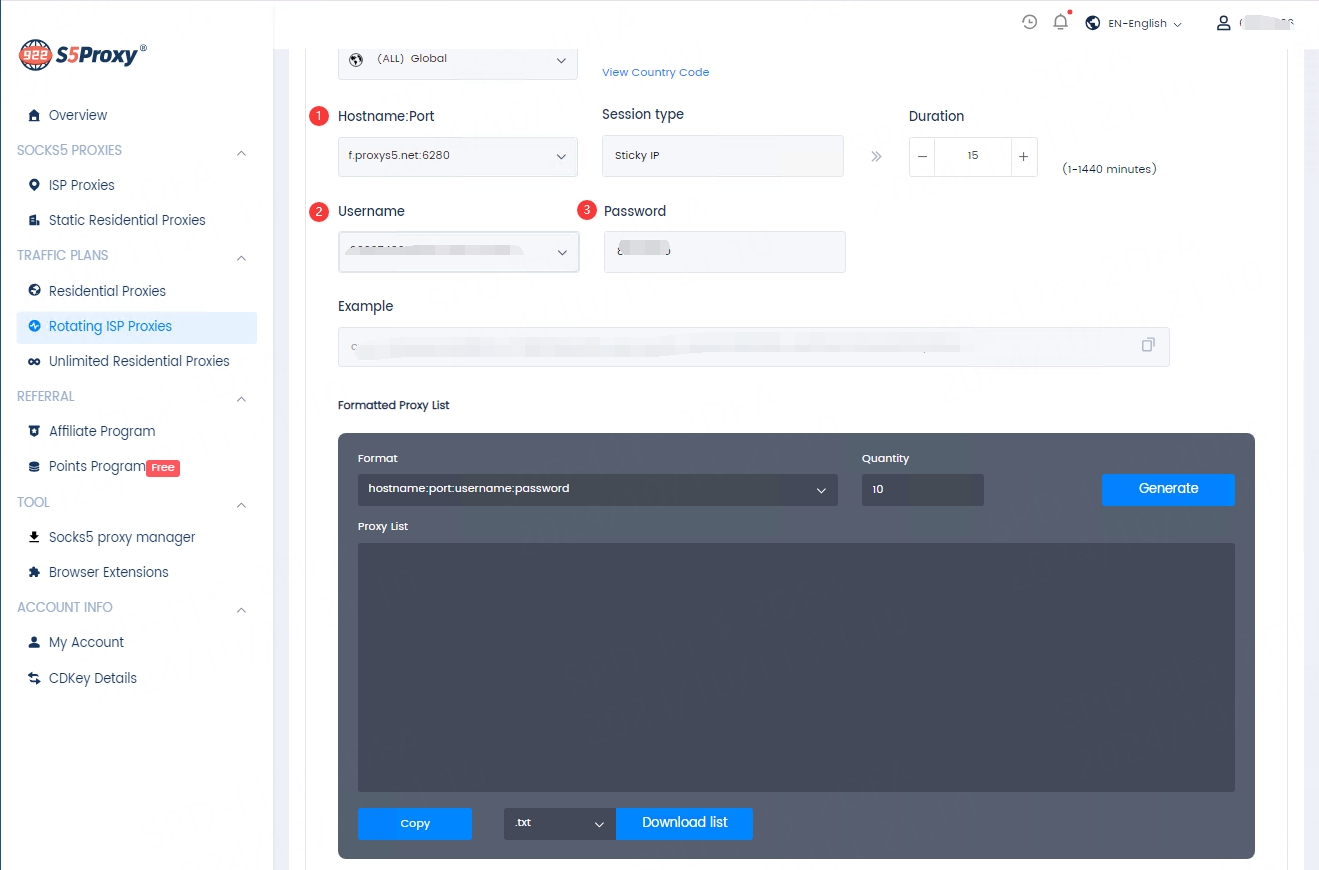
Step 4: Test Command
Copy the following code, open a terminal on your computer, paste the curl address, and press ENTER. (Only supports use in non mainland China environments)
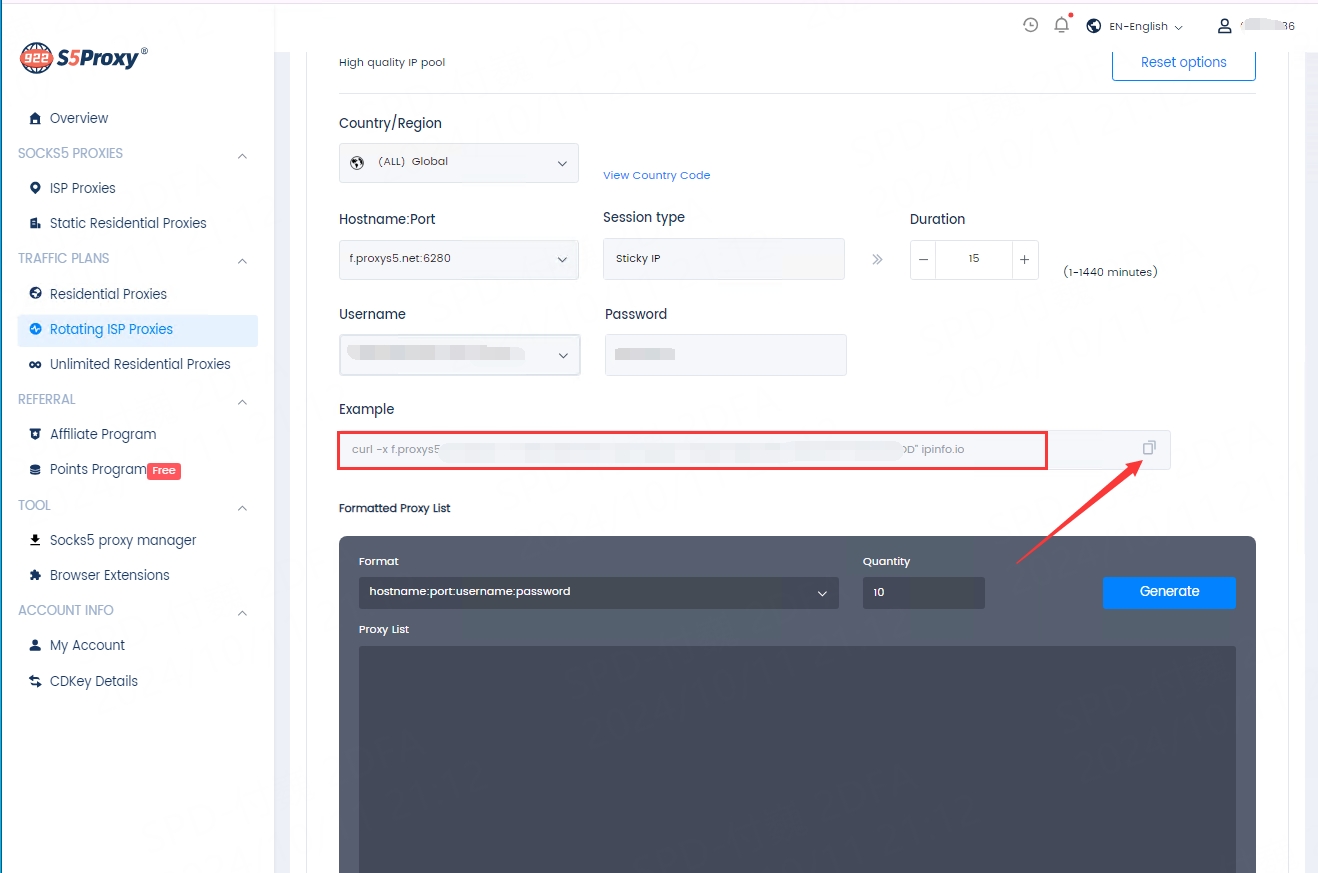
Step 5: Generate Command
We provide a more user-friendly tool for your setup process. After completing all the necessary steps to start using residential proxies, you can output your proxy list in the area below.
1. Select the quantity to be generated.
2. Select username: Password format.
3. Click on generate: Copy the created proxy list to the clipboard, you can apply it to any application or tool, and then you can use the proxy.
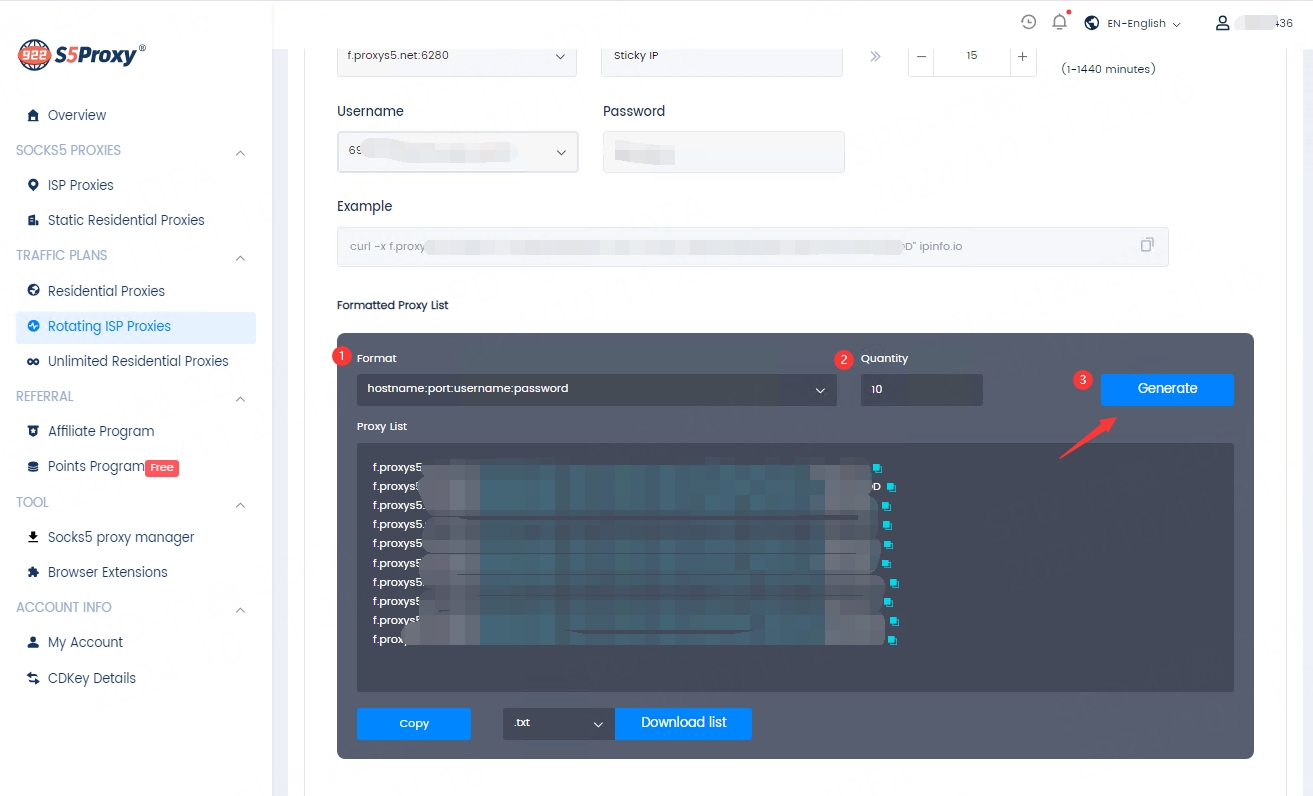
Last updated