BitBrowser

This article will introduce what BitBrowser is and how to set up BitBrowser to use in 922proxy!
What is BitBrowser?
BitBrowser is a fingerprint browser management tool, mainly used to manage multiple social media or advertising accounts. Its core function is to simulate the usage environment of different devices through a virtual browser.
● New users can get a free fingerprint browser usage environment
How to set up BitBrowser in 922proxy?
Step 1: Log in to 922proxy and extract the IP address
1. Open the 922proxy official website, download and log in to the "Proxy Manager"
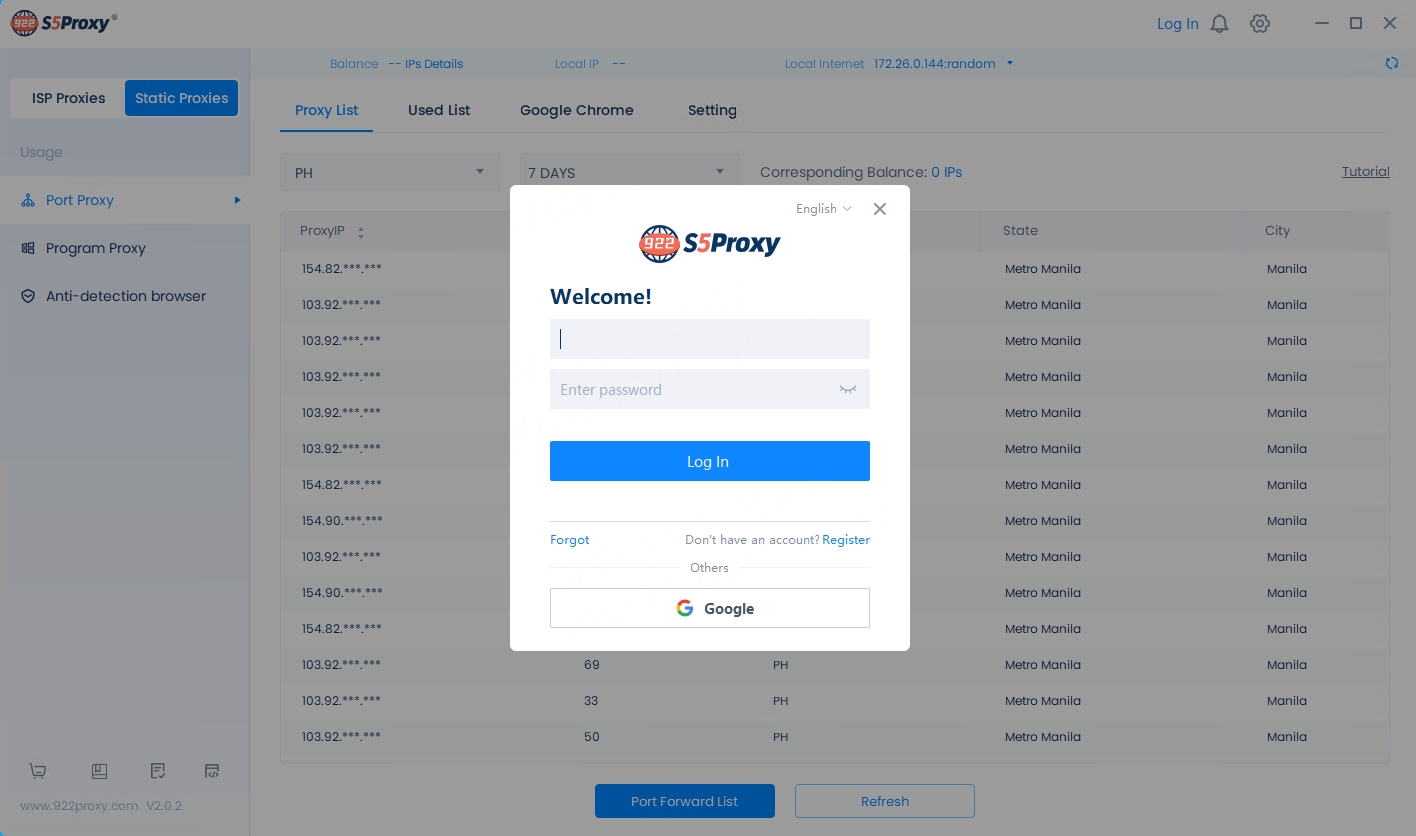
2. Select the "Package Type" purchased, filter and extract the IP address to the "Port";
If you purchased a traffic package, please refer to "Account Authentication Extraction Tutorial".
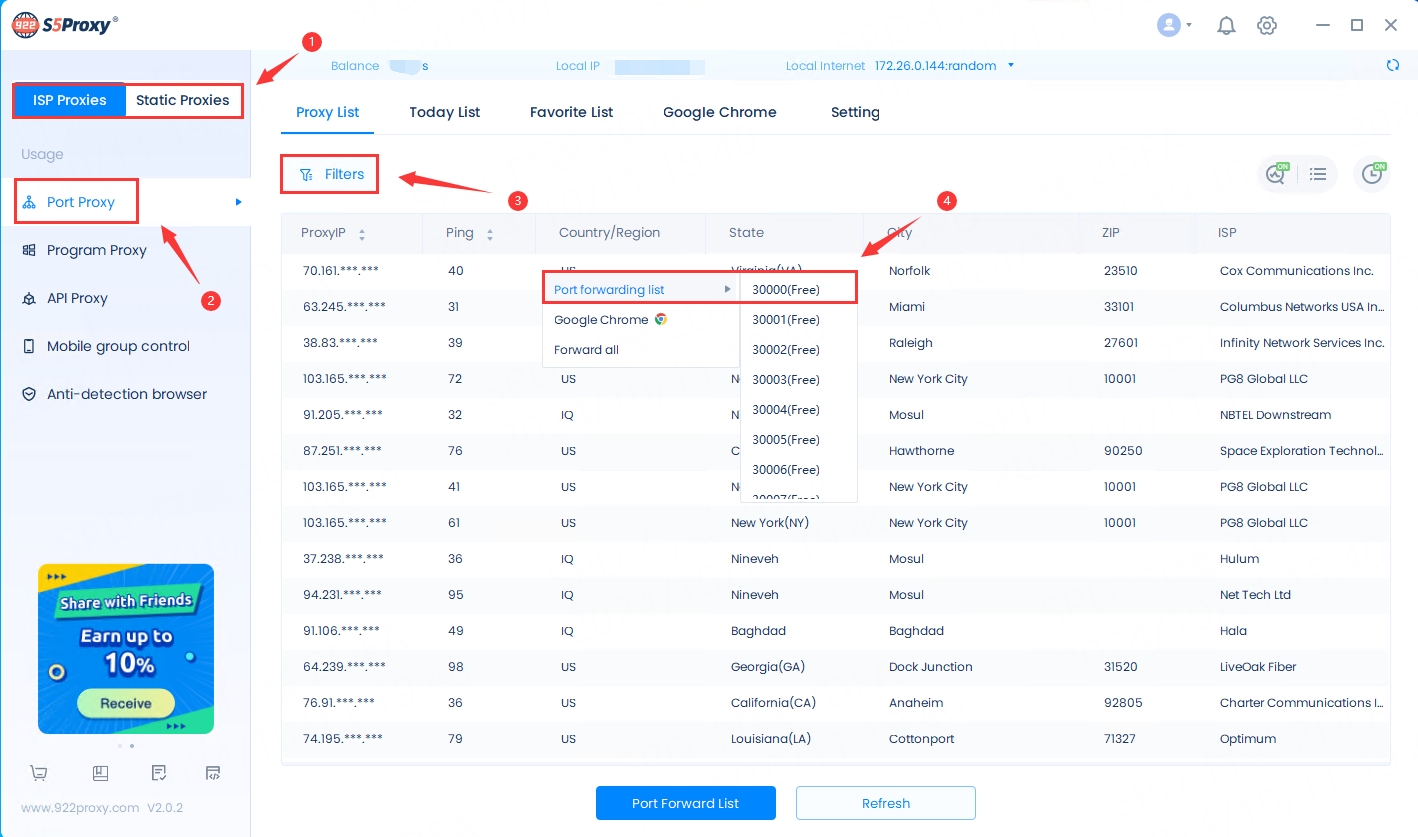
3. Select "Port Forwarding List" and click "Copy";
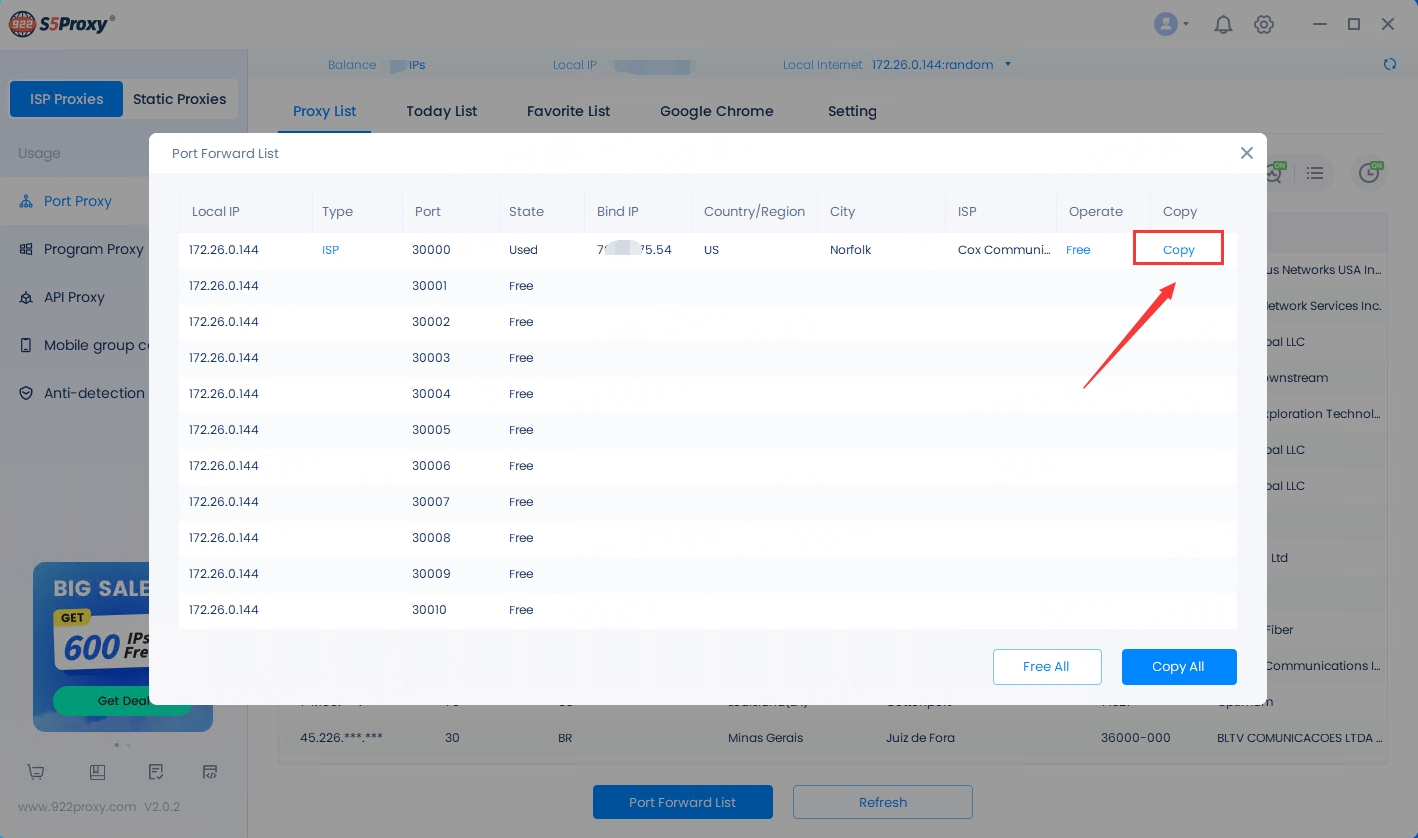
Step 2: Log in and set up BitBrowser!
1. Open the BitBrowser official website, download and log in to [proxy Manager]; select "Create Window"
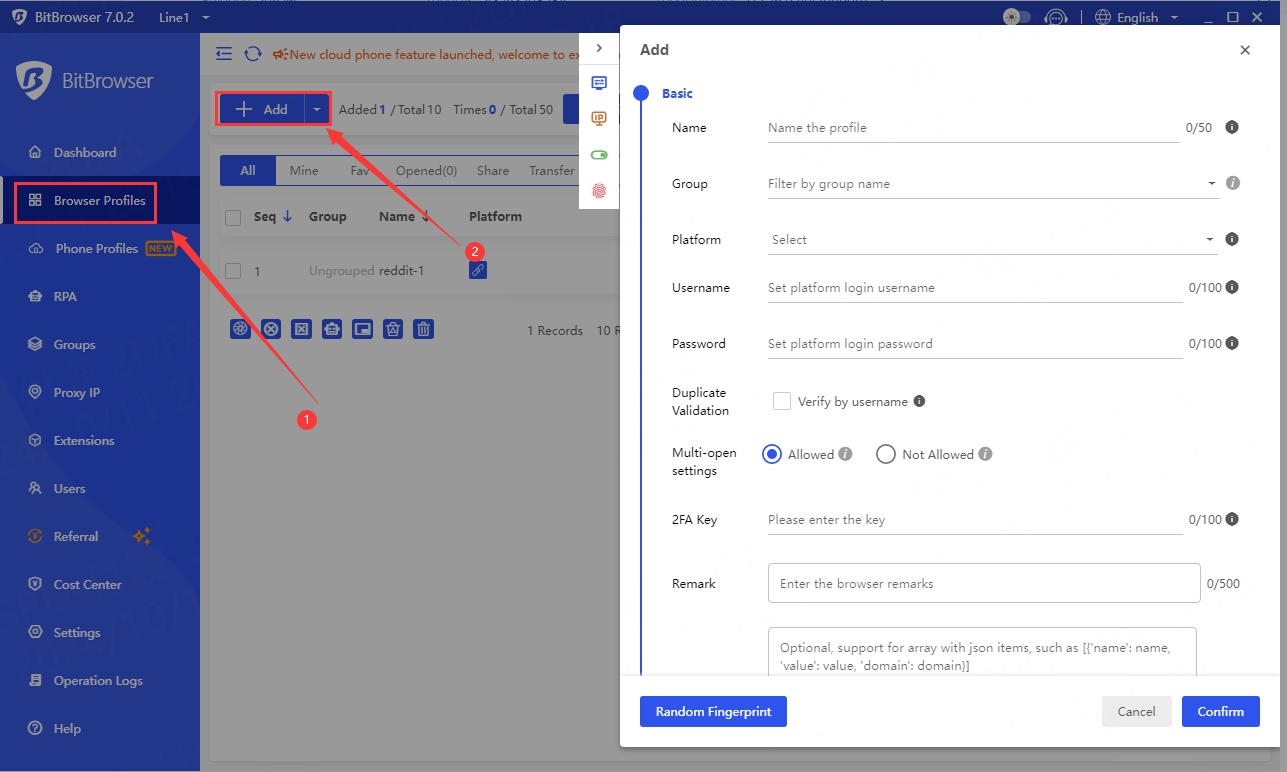
2. The steps to configure BitBrowser are as follows:
1. Enter the browser "window name" (custom name).
2. Select "socks5" as the proxy type.
3. Paste the copied 922proxy "IP Address" into the "Proxy Host" and "Proxy Port" of BitBrowser.
4. Click "Detect". After the test result shows "Success", click "OK".
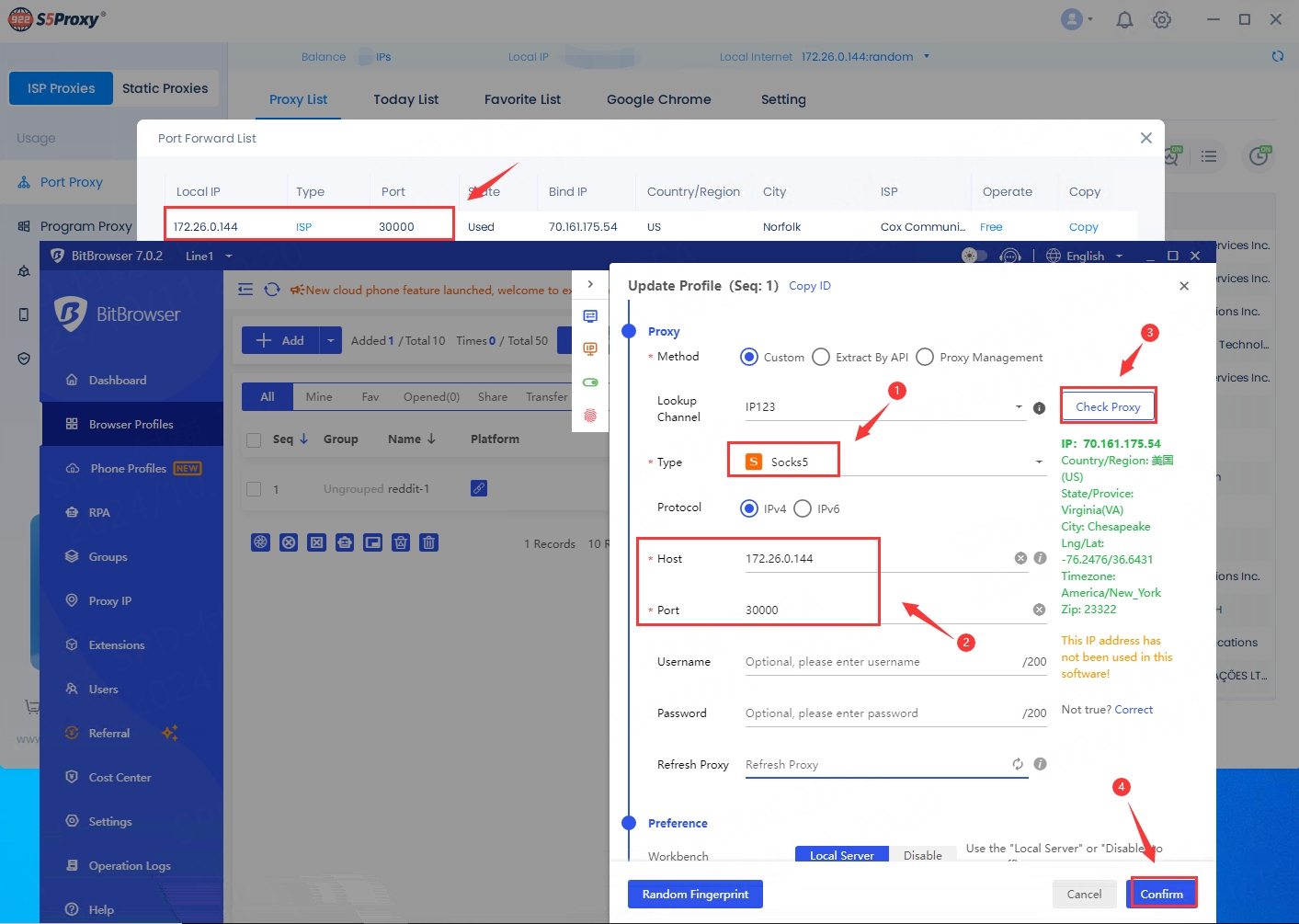
After completing the above steps, the browser configuration is complete.
Last updated