Shadowrocket
Instructions before use:
Check the WiFi network connection and make sure your iPhone and PC are connected to the same network.
”ISP proxies “tutorial on using “ShadowRocket”.
Step 1: Open the [922proxy.com] and download "Proxy Manager".
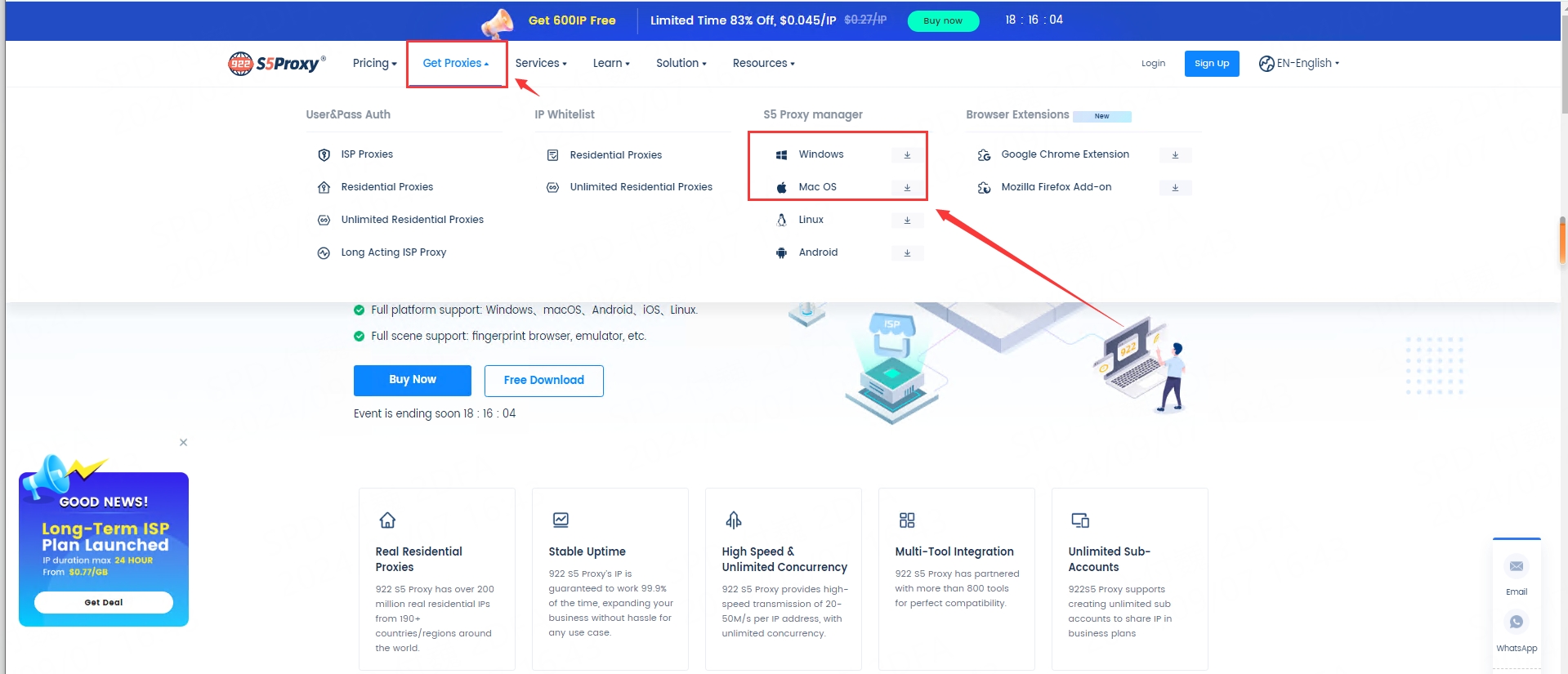
Step 2: Select the “ country/region “ you need to retrieve and extract the IP, then open the [Port Forwarding List].
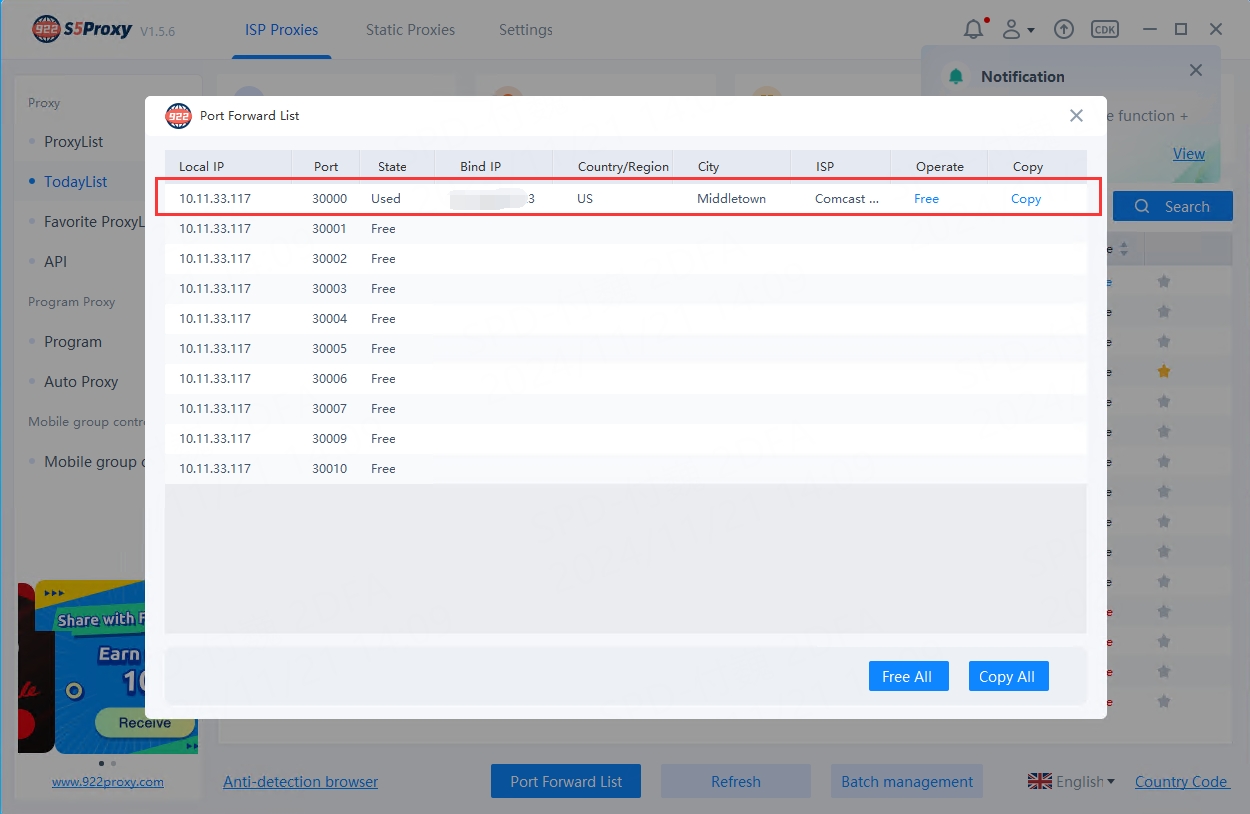
Step 3: Use your IOS mobile phone to open the [ShadowRocket] software.
1. Click on the upper right corner: “Add proxy line”.
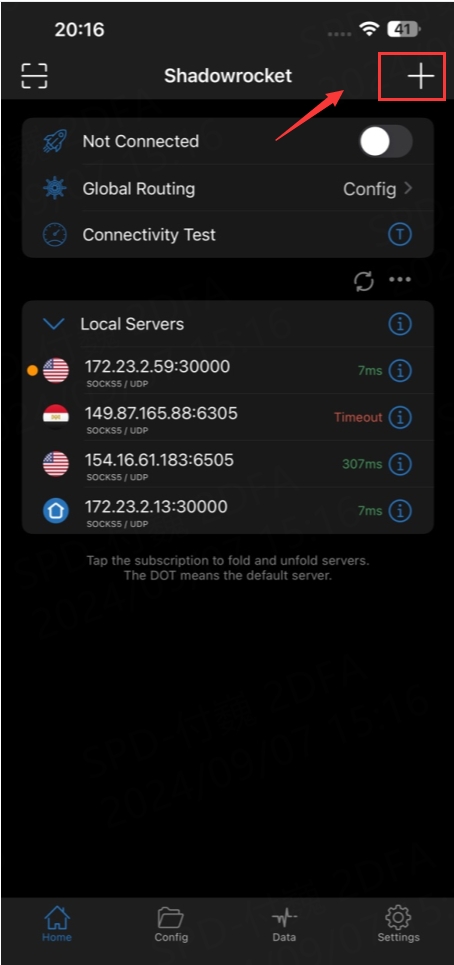
2. Click [Type] to select: "Socks5", enter [Address]: “Local IP“; enter [Port]: the forwarded port; then "Save".
3. Click [Connectivity Test] to check whether the connection is connected; when the network speed appears, it means the connection is normal; click "Start Using".
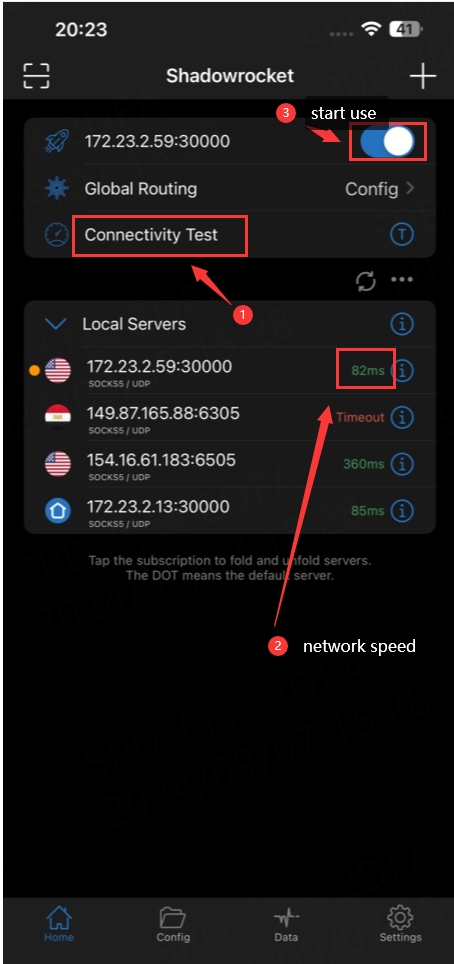
Tutorial on using static residential proxies ShadowRocket:
Step 1: Open the [922proxy.com] and download "Proxy Manager".
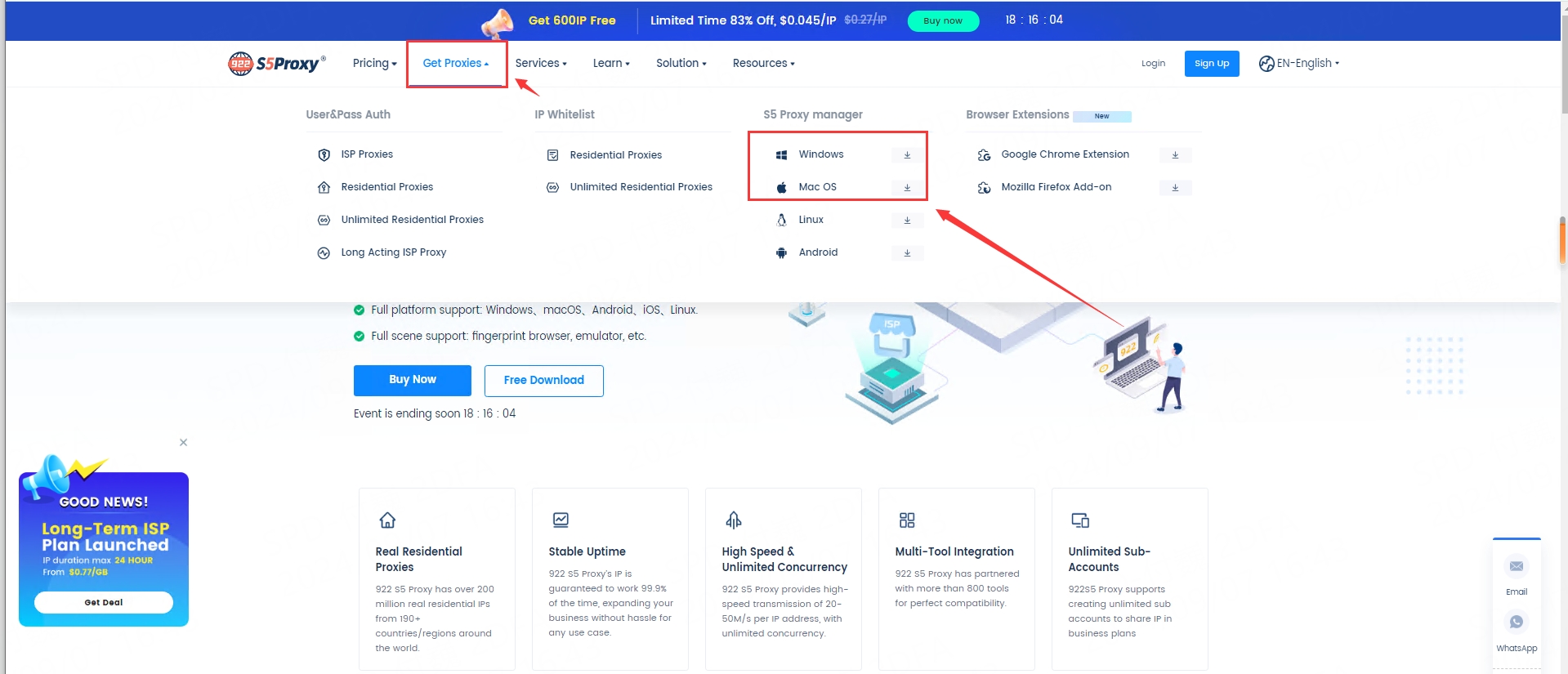
Step 2: Select the “country/region” you need to extract the IP and open the "Port Forwarding List".
Step 3: Use your IOS mobile phone to open the [ShadowRocket] software.
1. Click on the upper right corner: “Add proxy line”.
2. Click [Type] to select: "Socks5", enter [Address]: “ local IP”; enter [Port]: the forwarded port; click "Save".
3. Click [Connectivity Test] to check whether there is connectivity; when the network speed appears, it means the connection is normal; click "Start".
Finally, you can log in to the mobile browser and enter the detection URL: ipinfo.io to test the extraction results.
The above is the tutorial for using ShadowRocket on Ios!
Last updated